Now here’s the thing: Are you constantly feeling trapped in a time loop where you’re always one step behind your work schedule, playing a perpetual game of catch-up and feeling like you’re constantly on the edge of work-related stress?
What if you could have no more missed shifts, no more frantic scrambling to figure out where you’re supposed to be, and no more feeling overwhelmed by your workload. With the WorkTracker workshift appointments app, you’ll be the master of your time, effortlessly navigating your schedule like the seasoned pro you are. It’s time to take control of your work life and get some peace of mind.
Today I want to talk about a super helpful feature on the YouRecruit WorkTracker mobile app that can make your work life a whole lot easier – the My Shifts module. If you’ve ever struggled to keep track of your work schedule, missed shifts, or felt overwhelmed by your workload, then this blog post is for you. We have designed this feature with you in mind. We hope to relieve you from the pressure you may sometimes feel!
So, let’s dive in. When you log into WorkTracker, head over to the calendar screen and look for the hamburger icon on the top left corner. Click on it and select My Shifts. You’ll see two tabs at the top: Diary and Filters.
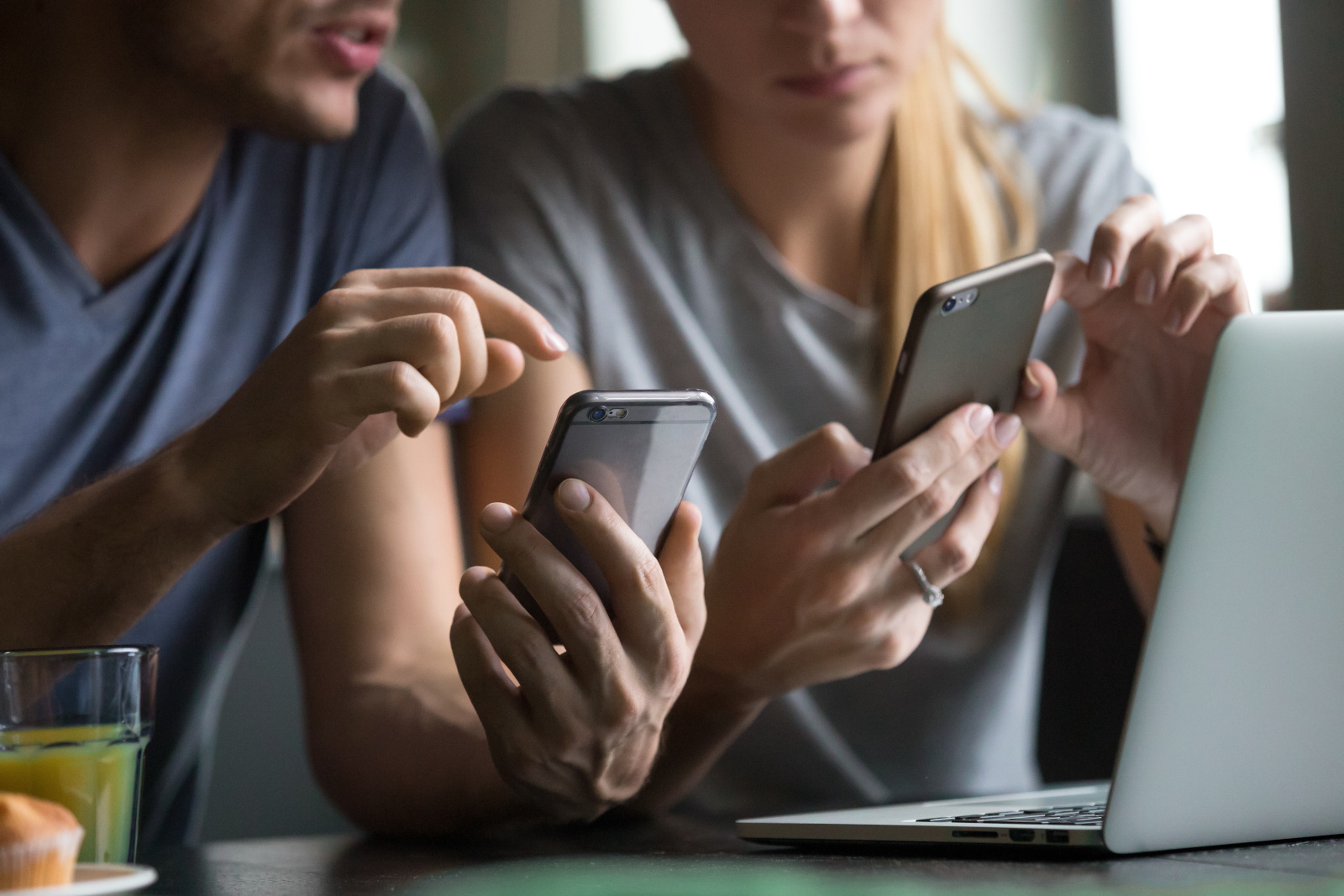
The WorkTracker My Shifts Diary tab
The Diary tab is like your personal workshift manager. It gives you an overview of all your shifts, including dates, times, and roles. Whether you’ve worked different hours or in different roles, the Diary tab has got you covered. You can also see the status of each shift – COMPLETED, FILL TIMESHEET, UPLOAD PENDING, or ASSIGNED.
Along with Completed shifts (timesheet submitted), it is also quite evident where your timesheet still has to be filled in. If you were unable to get supervisor approval or submit a timesheet right away, there might have been a good reason. This can be addressed whenever it is convenient after the event.
Being able to view these details makes it easy to track your timesheets and ensure you’re on top of all of your work commitments. We have tailored this screen to make it easy for you to see everything at a glance.

The WorkTracker My Shifts Filters tab
Now, let’s talk about the Filters tab. This feature is a game-changer when it comes to planning ahead and avoiding scheduling conflicts. With five buttons – Assigned, Pending, Applied, Rejected, and Cancelled – you can quickly check the status of any shifts you’ve interacted with.
Assigned shifts are those where you’re fully booked, Pending shifts are shifts awaiting confirmation. Applied shifts are waiting for confirmation from the consultant and client, Rejected shifts are ones you’ve turned down, and Cancelled shifts are ones you were not chosen for.
Receiving a notification about a Cancelled shift may seem disappointing, but it actually gives you the chance to search for another shift on the same date without any hassle. It’s all about staying flexible and being prepared for any changes in your schedule.
So, the next time you log into the WorkTracker workshift appointments app, make sure to check out the My Shifts feature. It’s a powerful tool that can help you manage your work schedule, track your shifts, and plan ahead with ease. With just a few clicks, you can avoid scheduling conflicts, stay on top of your assignments, and take control of your work life.
Conclusion: The My Shifts tab Feature on the WorkTracker Mobile app
The My Shifts tab on the WorkTracker mobile timesheet app is a valuable resource for employees looking to stay organised and efficient. By using the Diary and Filters tabs, you can keep track of your shifts, manage your timesheets, and stay informed about any changes in your schedule. So, embrace this feature, make the most of it, and simplify your work life.
I hope this blog post has given you some insight into the My Shifts module on the WorkTracker workshift appointments app. It will really benefit you in managing your work schedule. Remember, organisation is key, and with the right features at your disposal, you can streamline your workflow and make working life easy.
Thanks for reading, you will be right on top of your shift applications and your scheduling with the user-friendly WorkTracker mobile timesheet app. Stay tuned for more helpful tips and tricks in the future.
You can learn more about all of the features, functions and modules on our WorkTracker app help pages. This is a good starting point if you are new to using the app. You can find details about logging in for the first time, the in-app calendar, notifications, work compliance, and much more.
It’s important to note that if you are unsure or experiencing any problems using the app (we also welcome any feedback) you should first contact your consultant or the administrator within your recruitment agency. You may see the app with your agency brand and logo along with other different specs.
We hope you enjoy using the WorkTracker mobile timesheet app! The user-friendly interface, modules and features are designed to help while you are working on the move.
Until next time, take care and all the best from the YouRecruit team!