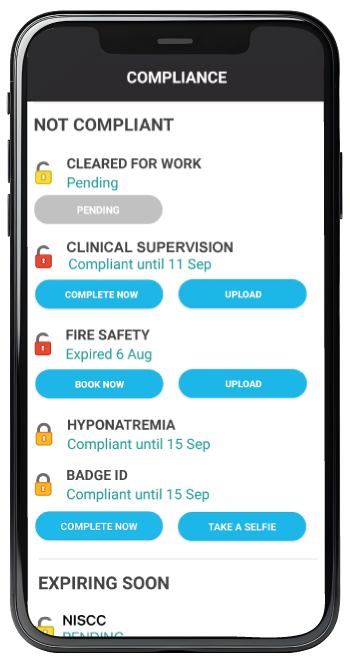Compliance
You can also view your compliance details via the app menu button. When you first open the menu, under Compliances, you may see a red warning icon with a number, this represents the number of compliance items to be addressed.
You will first view details of any items that have expired and where you are Not Compliant. You will also see items completed, but are pending authorisation with your employer such as employee references etc. You will be able to view a list of all of the items where you are certified as Compliant to work.
Your employer can also alert you when a compliance item is due to expire and requires urgent attention. You will see the date when the compliance is due to expire. You may also be given a time frame for when the compliance will expire (within 60 days) etc.
You will see coloured padlock icons determining at what stage your certification is, pending, expired etc.
One compliance item may differ in appearance from another.
No action button – There may be a compliance item without any action button. These will need to be resolved with your compliance consultant directly outside the app.
Upload button – Some compliance items may let you upload any new documentation files after you have obtained the necessary certification, or take a picture of this document.
Link button – Some compliance items may display a link where you can complete a form or join a training module.
Selfie – Some compliance items may request you to take a selfie using your phone camera.
Where there are any new compliance updates you will be notified through the message notification bubble on the top right of your calendar screen.