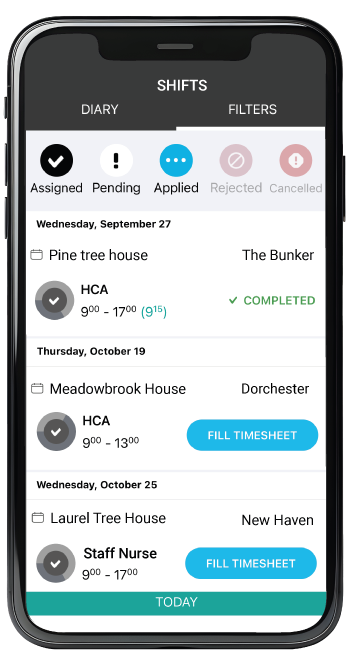My Shifts
On the calendar screen use the hamburger icon on the top left of the screen and select My Shifts. There are two tabs at the top, Diary and Filters.
Diary
The Diary is an important screen to employees for many different reasons. This can be treated as an overview of the employees workshifts and their status. You may have completed shifts in different roles or worked outside of normal working hours, for example, earlies or night duties etc. All of this information is available to you at a glance.
When you are in the Diary you will be able to see the shifts and dates where timesheets have been applied or assigned.
Beside the shift times on any completed assignments you will be able to see the actual number of hours worked (in blue) minus any break times recorded on your timesheet.
You can easily view the status for your workshifts. These are usually given a status of Completed or you are presented with the option to complete the timesheet, once the shift is completed.
There are different status types that the timesheet might display which are indicated by the button or text on the right side of the cell.
- ASSIGNED (text) – is displayed for the shift that you are assigned to, and is yet to be completed (so you cannot fill in the timesheet yet).
- FILL TIMESHEET (button) – is activated on the assigned date of the shift.
- UPLOAD PENDING (button) – if the timesheet was filled in on your device, but was not submitted yet – in this case, make sure you have Internet connection and press the button.
- COMPLETED (text) – you have filled in the timesheet and it was submitted.
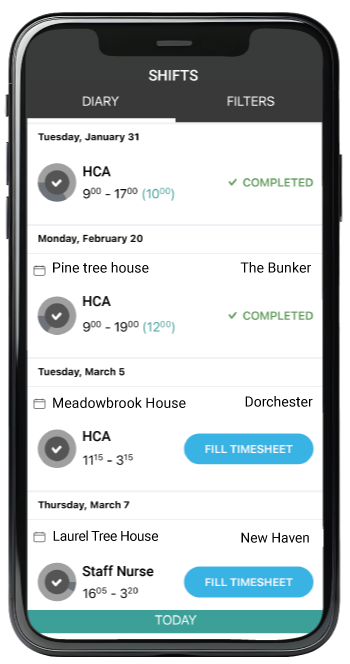
Filters
You can use the Filters tab to check the status of any shifts you have interacted with. With the Filters tab, you can quickly see the status of any previous assignments, current and future shifts allowing you to plan ahead and avoid any potential scheduling problems.
There are five buttons underneath the Diary and Filters tabs.
These are Assigned, Pending, Applied, Rejected and Cancelled. Clicking on any of these five options will disable that option for the filtered search.
- Assigned – shift where you are fully booked
- Pending – a shift that was proposed to you by the consultant. This shift might be offered to you privately and might not be available to all Employees in search.
- Applied – a shift that you have applied for and is waiting to be confirmed by the consultant and the client.
- Rejected – a shift that you did not wish to work.
- Cancelled – a shift that you were not chosen for. There can be different reasons for this status.
- You were originally proposed by the consultant, but you did not apply quickly enough.
- This shift was filled by another employee or another Company.
- You have applied but were not chosen for this shift.
Knowing a shift has been Cancelled allows you to define another search on the same date.
You should receive a notification regarding all status changes for Pending, Assigned and Cancelled status types.