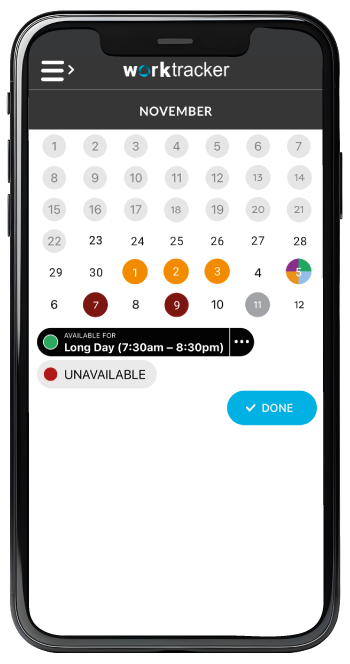Setting your availability
The in-app calendar is perfect for providing the agency with your workshift availability. Not only can you edit availability dates, you can also let the agency know your workshift preferences, whether it be early, nights or regular day shifts etc.
When you click on Edit Availability in the calendar screen you can specify your suitable dates and Availability types. To do this you should use the two buttons underneath the calendar. The three dot button to the right of the first button displays a popup menu allowing you to set your different Availability types such as long days, earlies, lates or nights etc.
These are colour coded based on the Availability type. Once you have selected your preferred Availability type, you should then click on the dates within the calendar you wish to set as available. The associated colour will appear on any of the dates you selected within the calendar.
Also, if you long touch on a specific date you can enter multiple availability types if you’re not particular about which shift times to work. The date on the calendar will now be viewed as multicoloured to reflect your chosen availability types.
There is also another colour coded button for entering the dates where you are unavailable.
After you have confirmed your selection by clicking DONE, you are brought back to the Calendar screen. This time within the calendar you will be able to see all of your choices. Each preferred or unavailable date on the calendar will have colour coded outlines according to your selections. Each day where you have chosen as being able to work multiple shifts will have a multi-coloured outline.
You should note that the colour code schemes (within any of the images here) may differ in your app depending on the colour settings chosen by your company.