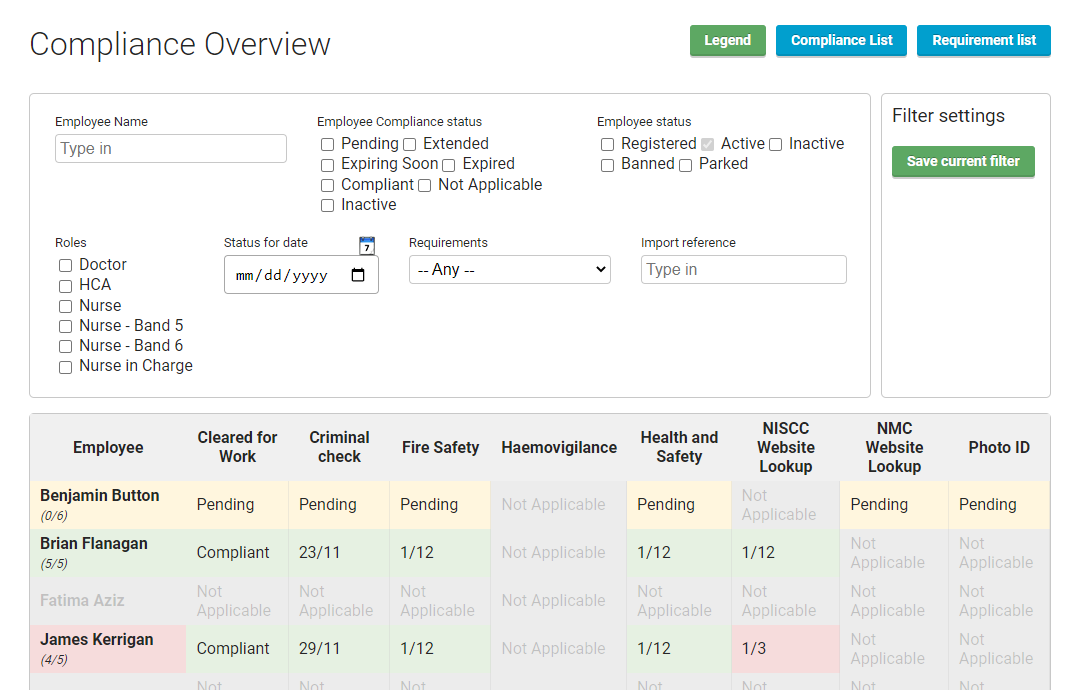Compliance overview
This is the main page to check for the compliances. There are many options on how to filter the page.
Each row in the table is for one employee and each column is for one requirement. There are different colour codes that will help you organise the data – see more under the legend submenu.
- Inactive – Compliance is not active for the employee and therefore they will not be limited when applying for shifts.
- Not Applicable – Employee does not have any roles that require compliance and therefore will not be limited when applying for shifts.
- Pending – Compliance is waiting to be approved, the employee will not be able to apply for shifts.
- Compliant – Employee is fully compliant and will be able to apply for shifts that are before the expiry date.
- Extended – Compliance has expired but the Requirement has an extension period set, therefore the employee will be considered as compliant until the extension period ends.
- Expired – Compliance has expired and the employee will not be able to apply for new shifts until the compliance is updated.
The page is dynamically loading the data. For some operations, it might require a lot of data to download fully, so the page might take a little longer to update.
When you mouseover the employee name and click to the compliance icon, you will see the Employee compliance list. If you mouseover the individual cell and click to the compliance icon, you will be brought to the Employee compliance detail.