Employee Payments – Timesheets
When viewing the Attendance Times and Details page within a particular organisation, the consultant will see the times that have been submitted by the employee through the app.
With regard to employee payments, the user, usually the finance or payroll consultant, has various options to modify any submitted timesheet data if required.
The financial consultant can also access all of the submitted timesheet data through Reports on the main dashboard and then by selecting Employee payments.
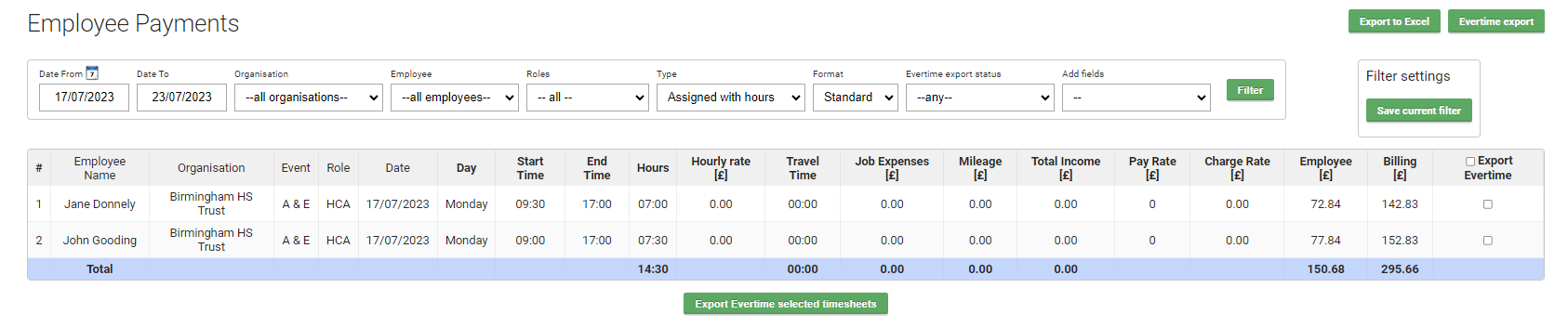 The user can then view the shift details, start, finish times and the organisation etc. They can also view all hours worked, pay rates, mileage, travel times, expenses and billing etc.
The user can then view the shift details, start, finish times and the organisation etc. They can also view all hours worked, pay rates, mileage, travel times, expenses and billing etc.
Here the consultant can apply various filters to sift completed timesheets. They can filter by:
1. Dates – Search by date range or select Quick filter to choose a specific range
2. Organisation
3. Employees name
4. Role – HCA, Nurse, Doctor etc.
5. Type – Assigned with or without hours
6. Format – Standard or multi line
7. Export status – You can see here whether the hours are paid, unpaid or if the employee has not yet been exported
8. Add fields – You can add extra fields that you find useful such as shift notes or codes etc.
9. Include charge types – You can select by charge types such as expenses, hours, nights etc.
On the top right of the screen there are two further green buttons allowing you to Export to Excel and in this example Export to Evertime (This can be replaced with your export integration option). If you have chosen to export to a specific payroll integration a check box will appear on the right hand side allowing you to select all or specific timesheets.
As well as Evertime, YouRecruit supports many other payroll integrations including Sage, MoneySoft and Xero.
It is also possible to export and generate individual or selected groups of invoices.
Timesheets and Invoices can be fully customised to meet your requirements.
At any stage you can also hover over any of the timesheets and icons will appear allowing you to edit an employee, their notes and history. There are further icons for viewing timesheet detail, assigning employees, editing shift attendance, you can export to PDF, recalculate STE rates and export to an integrated payroll system.
Example of the standard workflow
All timesheets should have been submitted across the whole week from the employees.
On Monday afternoon, you should check the details for individual timesheets (and potentially you may need to contact any employees that have not yet submitted their timesheets).
Then on Tuesday Morning, you can export to your payroll software (eg Evertime, Sage, etc). You can then process all payroll exported timesheets into invoicing (either exporting to your invoicing software or by generating your invoices within YouRecruit).
The timelines are very flexible depending on your requirements. You can apply this workflow weekly, fortnightly or monthly. You can also carry out the payrolls weekly and invoicing monthly if this is your preference.
