Requirements
Compliance Requirements define the conditions that are necessary for your employees to be able to work.
The requirement list displays all your current requirements.
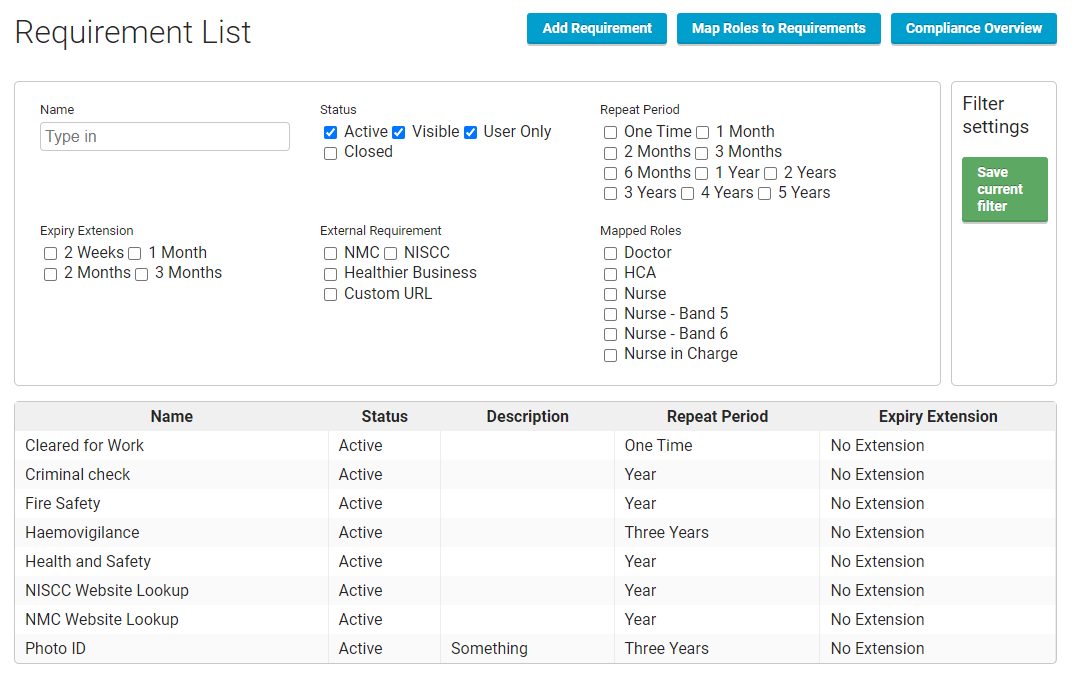
Requirement Status
- Active: Requirements are visible to both the user and employee. Used when calculating employee compliance dates and for any standard settings associated with the requirement.
- Visible: Requirements are visible to both the user and employee. Not used in calculating the employee compliance date. Similar to User only, but should be applied as a next stage before the requirement is made active.
- User Only: Requirements are visible only to users (Consultants). Not used in calculating the employee compliance date. This is useful when you are creating a new Requirement and you want to prefill your own data before this is visible to employees and before it blocks the employees from applying for shifts.
- Closed: Requirements are not in use. The user can review these if necessary.
Repeat Period
The period of time before this requirement is checked or validated again.
a) One Time – If this requirement is filled only once.
b) Repeated: Month, Two Months, Three Months, Six months, Year, Two Years, etc. In these repeated requirements, the employee is always warned about the expiry date 45 days in advance of the expiration.
External Requirement
Needs to be selected if the requirement is linked to any third party service.
- NMC – YouRecruit is automatically checking specific expiration dates.
- NISCC – YouRecruit is checking once a month.
- Healthier Business – YouRecruit is linked to the service, importing employees, and then displaying the application link in the app. When an employee fills the form, YouRecruit automatically approves the compliance and informs the employee – how Healthier Business compliance integration works.
- Google Sheets – YouRecruit regularly checks a specified Google spreadsheet for newly added compliance rows and imports the compliance to YouRecruit based on the employee email address – how google sheet compliance integration works.
Additional settings
- Allow employees to upload attachments – Adds a button to the employee app which allows them to upload either a document or image in order to prove their compliance.
- Allow employees to take a selfie – Adds a button to the employee app enabling them to take a selfie.
- Use selfie for profile image – When the compliance is approved, the image is automatically transferred into the employee profile image. This option is available only when the Allow employees to take a selfie option is enabled.
- Allow long term approval – Allows the consultant to set the compliance to long term approval using just one button for a specific compliance. It is useful if there are two ways of managing a compliance. E.g. Where a foreign national employee may need to be reviewed each year, but a local employee is approved indefinitely.
Requirement Fields
Specify what fields are to be displayed within the relevant Compliance that need to be completed.
- Active date – If the compliance should contain an active date (when the compliance became active).
- Expiry date – If the compliance should contain an expiry date.
For all repeated requirements, it is necessary to allow either an Active or Expiry date. - Attachments – Whether files should be part of the compliance (and how many files are supposed to be uploaded).
If you set a minimum, then the consultant can approve the compliance only once the minimum file count has been reached.
If you set the expected (and Allow employees to upload attachments is enabled), the app will allow the employee to keep uploading files above the minimum up to the expected file count. - Notes – If the notes should be filled within the compliance.
Compliance Actions
Compliance actions allow you to set up actions that will be processed when a specific event happens. These actions can be set up when editing requirements in the Additional Settings section. Each action has at least three mandatory fields that have to be filled for the action to work. The fields are Event (when the action will be processed), Target (what will be affected) and Action (what should happen).
Event
Events control when the action will be processed. Currently the available events are:
- On Creation – The action will be processed when compliance for the requirement is created.
- On Approval – The action will be processed when compliance for the requirement is approved.
There is a limitation where the On Creation action cannot target another requirement with an On Creation action within your original requirement.
Target
This controls what will be affected by the action. It can be set to either the requirement that is currently being edited or any other active requirement. If set to another requirement (for which a compliance does not yet exist) and is required for the employee, then the compliance will be created.
Action
The action that will be processed. Currently available are:
- Set expiry date – Set the expiry date for compliance as the current date + time period.
- Update expiry date – Updates the expiry date for compliance with a specified time period.
- Postpone – Effectively the compliance will be ignored for the set time period.
The actions set expiry date and update expiry date are not available for one off requirements.
Action specific fields
- Period – Required field for actions that affect the active or expiry date of compliances. Sets the time period that will be used to update the active and/or expiry date. Required for: set expiry date, update expiry date and postpone.