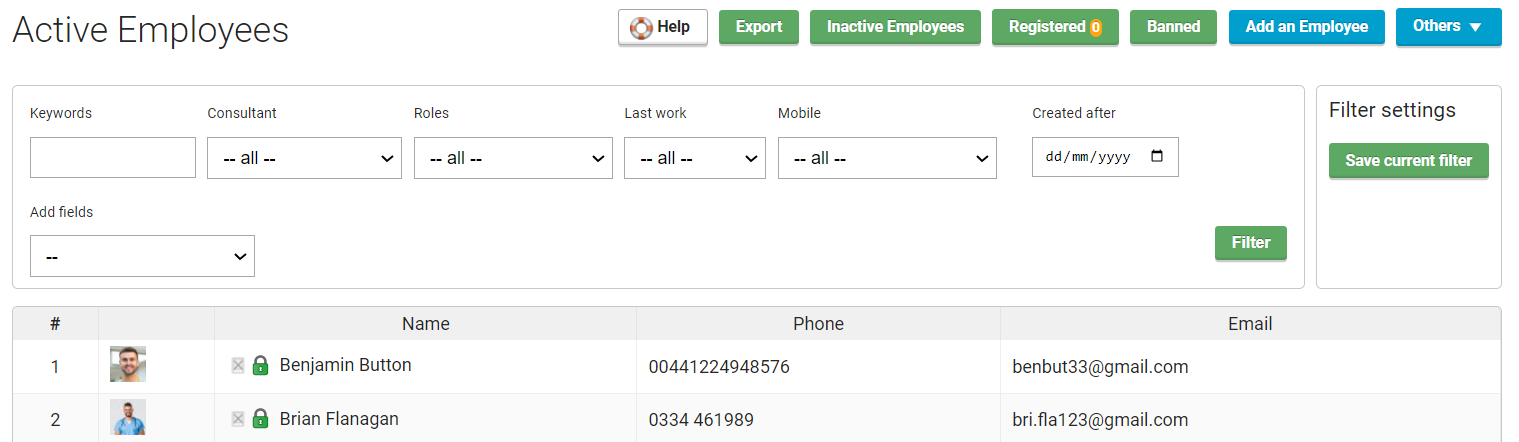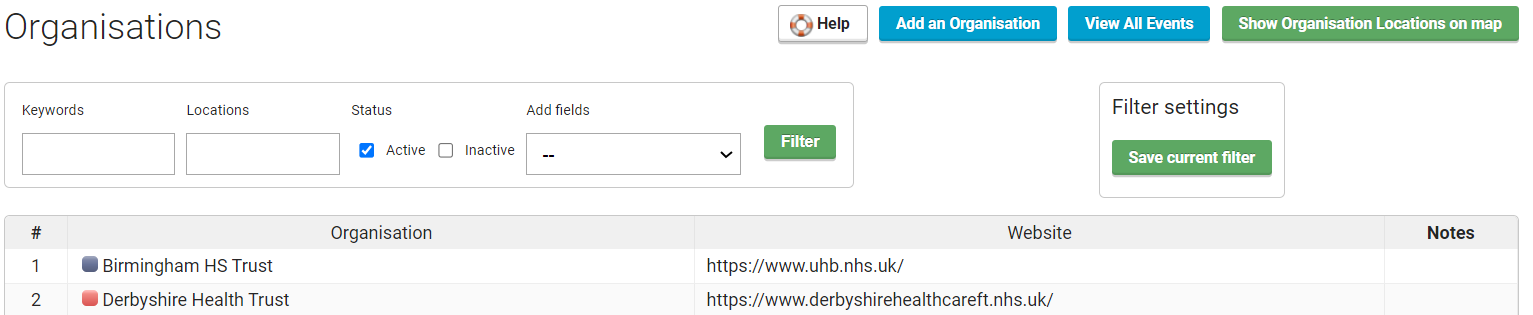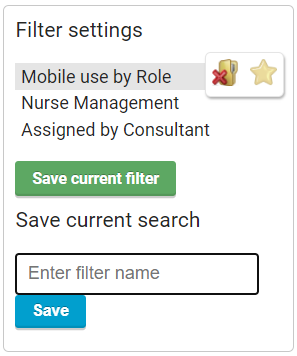Filters
Within YouRecruit there are many filters you can apply. As consultants or administrators navigate the Temp Manager dashboard they will find filters in multiple places and can apply them as required.
Here is an example of the Active Employees filter you will find under Employees from the dashboard:
As you can see there are many fields where you can set the criteria for your search.
For example, you can insert a forename, surname or email address etc for a Keyword search. You can search by Consultant or Role. You can use the Mobile field to search for employees who have the WorkTracker app and when they used it last.
You can also Add Fields which will appear as other columns within the Active employee list in this example. You can display extra columns for dates of birth, consultants, banking details etc as required.
The search field criteria are dynamic. They are based on the features that are enabled within the account so that they match individual organisation requirements.
Here is another example of filtering by Organisation:
You always have the option to Save any current filters you have set for future use.
When you click on the Save current filter button, a field appears where you can enter a name or title for the filter.
The name of the saved filter will then appear within the Filter settings box. If you have a list of saved filters you simply click on the name of the filter you wish to work from. Also, if you hover over a saved filter name, icons will then appear allowing you to either delete or use the Star icon to set the filter as your default.
This feature is perfect for those who are creating weekly, monthly or other regular reports requiring similar data.