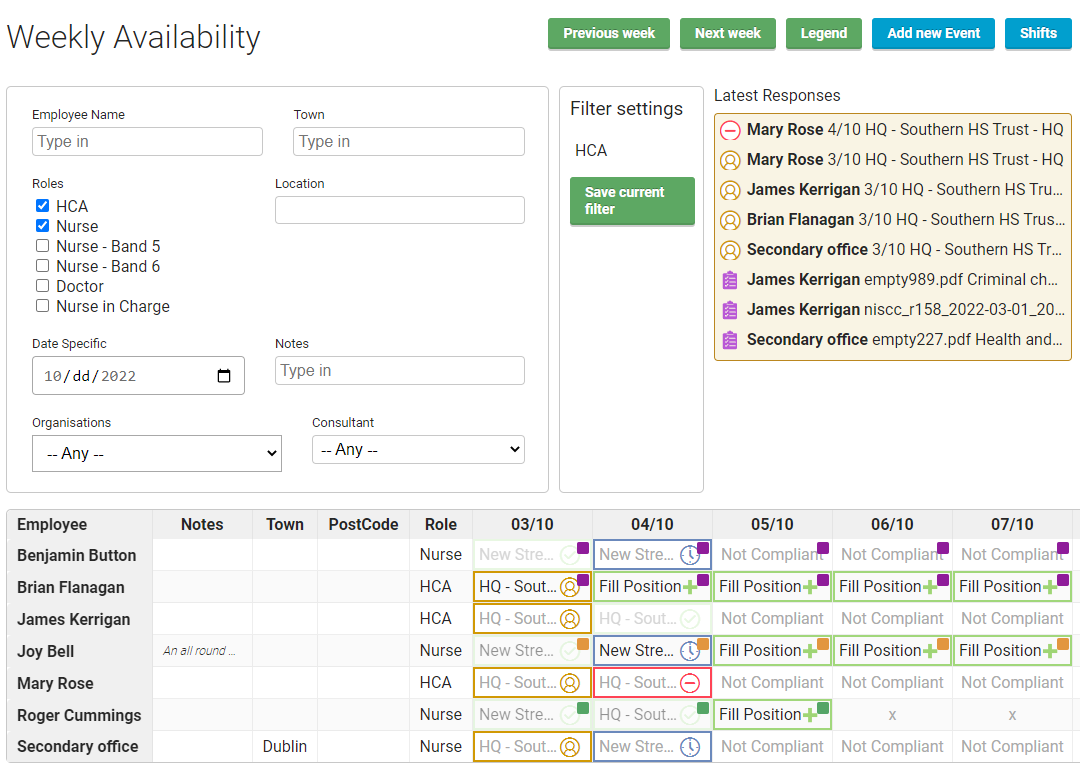Weekly availability
This page displays the availability schedule of employees for the current week.
There are various filtering options at the top of the page that can help you shorten down to a smaller group that is of interest to you.
In the Submenu, you can go to the previous week and next week.
In the main table content, there is one cell for each day of the week. There are multiple items that can appear within this cell.
Empty – Means the employee did not set any availability and no shift is assigned yet.
Not Compliant – The employee is not compliant to work on this date (learn more in the compliance section).
X (not available) – Employee marked themselves as not available for this date.
Fill position – Employees marked themselves as available and there are no shifts applied yet. A Different coloured block icon appears based on what type of availability was chosen.
Appointments – If there are any appointments already applied, then the most important appointment is displayed including the availability icon.
Appointments are prioritised based on their status in the following order of importance:
Assigned displays first, followed by pending, cancelled does not display.
If there are multiple appointments that require attention, a red bar will appear with a corresponding number in this cell.
If the appointment does not require any attention, it is faded out (e.g. if there is only one appointment and it is in assigned status).
Latest responses – At the top of the page, there is also a Latest responses widget which refreshes automatically in the background to confirm when there has been an update from the employee – see more in the Responses section.