Organisation Events
To get to this page, mouseover the relevant organisation and click to the short term events icon.
This page contains the list of all events for the organisation.
Underneath this list are the Add New Event fields where you can insert any new shifts.
Add New Event
This is where you manage the placements or temporary positions that your client organisation needs to fill.
This is split into two sections. In the first section you should input the event details (Event Name, Location, contact and notes).
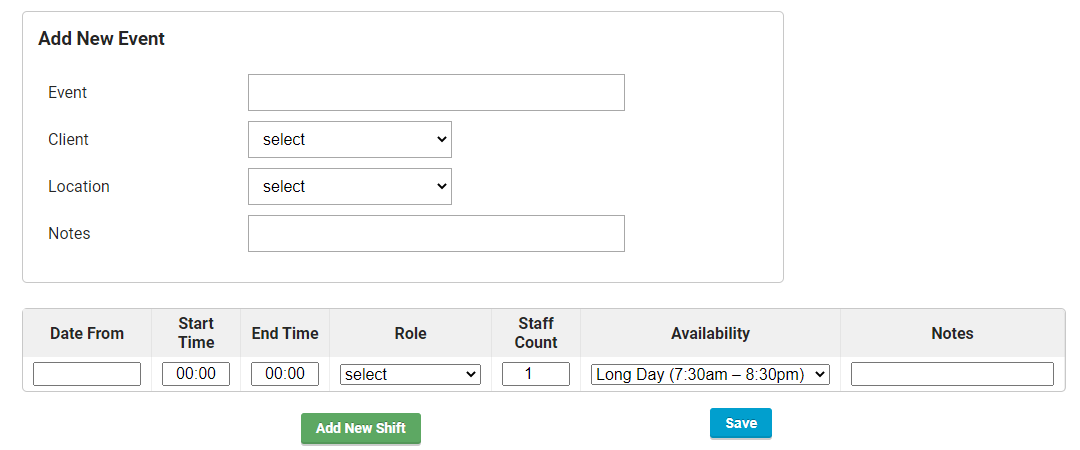
Below is a table where each row equals one shift. Here you should enter the details of each shift, the date, start and end times, the role, how many staff are required and the type of shift ie. Long day, early, late or night.
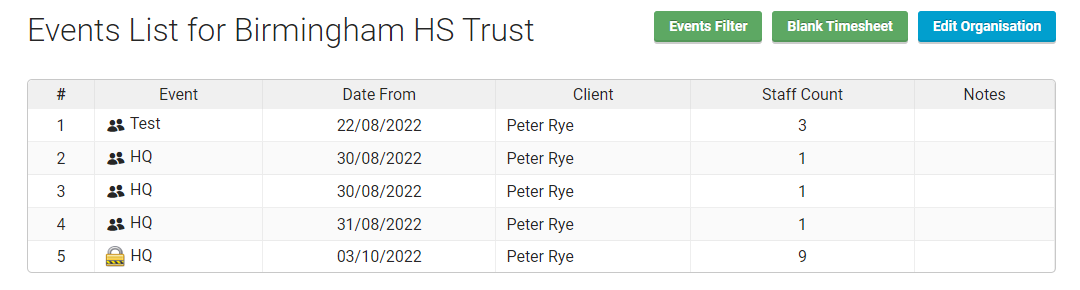
Below the table, click on Add New Shift which covers any other shifts that are required. One event can contain either one shift or multiple shifts.
You can easily add a new event when the client contacts you. Shifts can be added at the same time within the page.
All shifts relate to the same event, the client and location.
If a location has sublocations within the organisation, then a dropdown for sublocations will also appear for selection when adding the Event.
When you fill in the details of the event and save it, YR will bring you to the availability confirmation page. You can access this page later by clicking on the icon which appears when you mouseover the row in the existing events table on top of this page.